Használati útmutató Acer Nitro 7
Olvassa el alább 📖 a magyar nyelvű használati útmutatót Acer Nitro 7 (96 oldal) a laptop kategóriában. Ezt az útmutatót 3 ember találta hasznosnak és 2 felhasználó értékelte átlagosan 4.5 csillagra
Oldal 1/96

USER’S MANUAL
NITRO 7
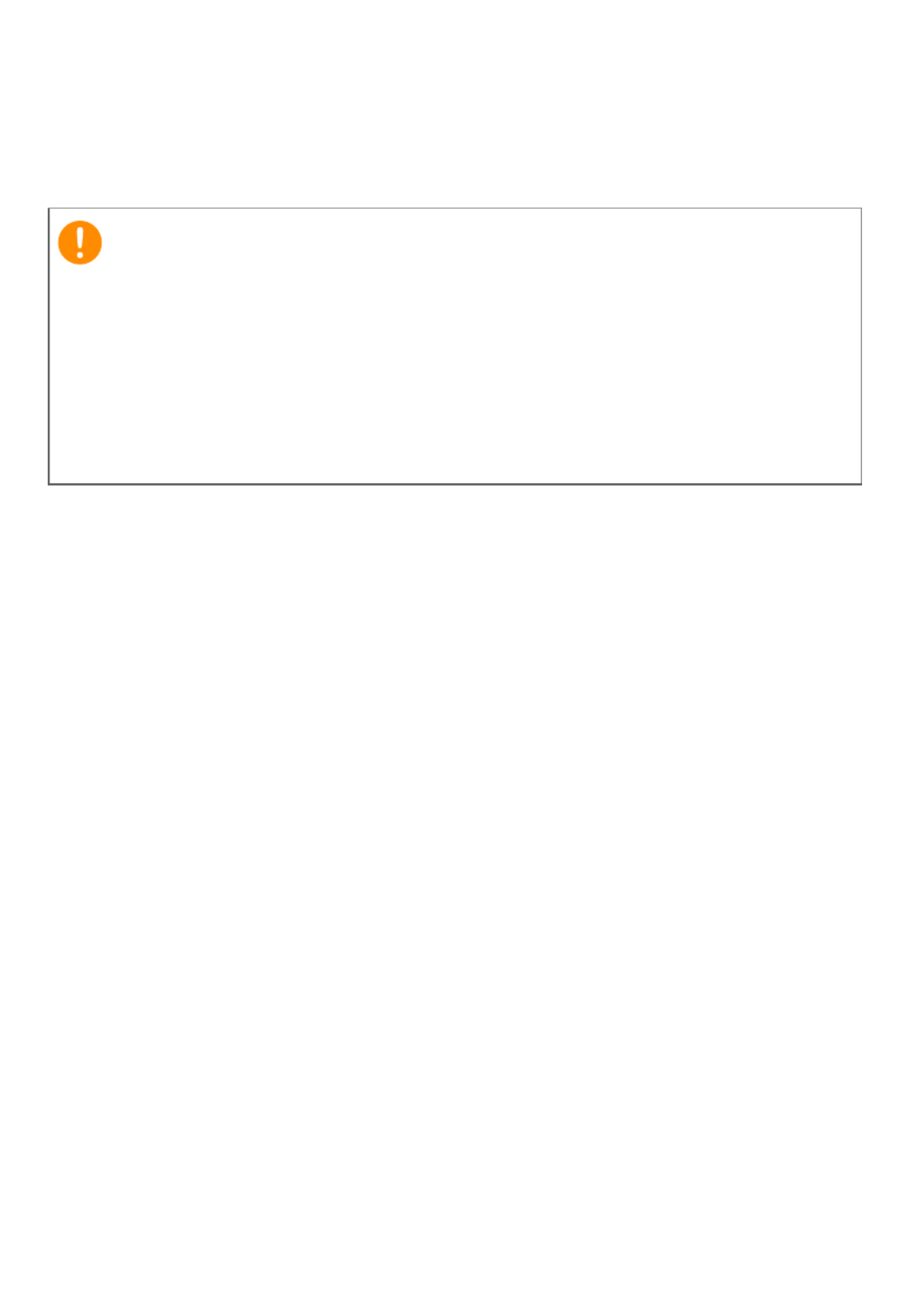
2 -
© 2020. All Rights Reserved.
NITRO 7
Covers: AN715-52
This revision: June 2020
Register your Acer product
If your new device runs on Windows OS, you may have had your
product registered automatically while you start up your device
with Windows OS.
Log in at www.acer.com/myproducts with the email address you
registered for Windows OS to review your product record. (Reset
your password if you do not know it.)
If the record is not found, please follow the steps below to
register.
1. Ensure you are connected to the Internet.
2. Go to www.acer.com/register-product.
3. Sign in or sign up for an Acer ID.
4. Enter S/N or SNID of your device to register it.
Important
This manual contains proprietary information that is protected by
copyright laws. The information contained in this manual is subject
to change without notice. Some features described in this manual
may not be supported depending on the Operating System version.
Images provided herein are for reference only and may contain
information or features that do not apply to your computer. Acer
Group shall not be liable for technical or editorial errors or
omissions contained in this manual.
Model number: ________________________________________
Serial number: _________________________________________
Date of purchase: _____________________________________
Place of purchase: _____________________________________

Table of contents - 3
T A B L E O F C O N T E N T S
First things first 5
Your guides............................................... 5
Basic care and tips for using your
computer................................................... 6
Turning your computer off ....................... 6
Taking care of your computer.................. 6
Taking care of your AC adapter................ 7
Cleaning and servicing .............................. 7
Guidelines for safe battery usage............ 8
Internal battery ...................................... 10
Your Acer notebook tour 12
Screen view ............................................. 12
Keyboard view........................................ 13
Left view .................................................. 14
USB 3.2 information ................................ 14
Right view ............................................... 15
USB 3.2 information ................................ 15
Rear view................................................. 16
Base view ................................................ 17
Using the keyboard 18
Lock keys................................................. 18
Hotkeys.................................................... 18
Windows keys......................................... 20
Using the Precision Touchpad 21
Touchpad gestures................................ 21
Changing touchpad settings ................ 23
Recovery 25
Creating a file history backup............... 25
Backing up your wireless and LAN
drivers...................................................... 28
Creating a factory default backup ....... 28
Restoring your computer...................... 33
Reset this PC and keep my files.............. 33
Reset this PC and remove everything ... 35
Using a Bluetooth connection 39
Enabling and disabling Bluetooth........ 39
Enable Bluetooth and add a device ....... 39
Connecting to the Internet 41
Connecting to a wireless network ....... 41
Connecting to a wireless LAN................. 41
Connecting with a cable........................ 44
Built-in network feature.......................... 44
Connecting to a cellular network......... 44
NitroSense 45
The NitroSense main screen................. 45
Fan Control ............................................... 46
Power Plan ................................................ 46
Monitoring ................................................ 47
NitroSense and Acer TrueHarmonyTM
settings...................................................... 47
Bluelight Shield 49
Securing your computer 52
Using a computer security lock............ 52
Using passwords.................................... 52
Entering passwords ................................. 53
Fingerprint Reader 54
How to use the fingerprint reader....... 54
BIOS utility 59
Boot sequence....................................... 59
Setting passwords................................. 59
Power management 60
Saving power ......................................... 60
Battery pack 62
Battery characteristics.......................... 62
Charging the battery................................ 62
Optimizing battery life ............................. 63
Checking the battery level ....................... 64
Battery-low warning................................. 64
Traveling with your computer 65
Disconnecting from the desktop......... 65
Moving around ...................................... 65
Preparing the computer .......................... 65
What to bring to meetings ...................... 66
Taking the computer home ................. 66
Preparing the computer .......................... 66
What to take with you.............................. 67
Special considerations ............................. 67
Setting up a home office.......................... 67
Traveling with the computer ............... 68
Preparing the computer .......................... 68
What to take with you.............................. 68
Special considerations ............................. 68
Traveling internationally ...................... 69
Preparing the computer .......................... 69
What to bring with you ............................ 69
Special considerations ............................. 69
Universal Serial Bus (USB) 71
USB Type-C port 72
Video and audio connectors 73
Connecting a monitor........................... 73
Headphones and microphone............. 73
HDMI 74
Frequently asked questions 76
Requesting service ................................ 78
Tips and hints for using Windows 10.. 80
How do I get to Start? .............................. 80
How do I turn off my computer? ............ 80
How do I unlock my computer? .............. 80
How do I set the alarm? ........................... 82
Where are my apps?................................. 83
What is a Microsoft ID (account)?........... 84
How do I check for Windows updates? .. 84
Where can I get more information?....... 85
Troubleshooting.................................... 86
Troubleshooting tips ................................ 86
Error messages ......................................... 86
Internet and online security 88
First steps on the net ............................ 88
Protecting your computer....................... 88
Choose an Internet Service Provider ..... 88
Network connections ............................... 90
Surf the Net! .............................................. 92
Internet security software....................... 92
Termékspecifikációk
| Márka: | Acer |
| Kategória: | laptop |
| Modell: | Nitro 7 |
Szüksége van segítségre?
Ha segítségre van szüksége Acer Nitro 7, tegyen fel kérdést alább, és más felhasználók válaszolnak Önnek
Útmutatók laptop Acer

28 Március 2025

13 Január 2025

9 Január 2025

9 Január 2025

31 December 2025

5 December 2024

5 December 2024

5 December 2024

13 Október 2024

11 Október 2024
Útmutatók laptop
- laptop Samsung
- laptop Sony
- laptop Fujitsu
- laptop LG
- laptop Oregon Scientific
- laptop Panasonic
- laptop Lenovo
- laptop Toshiba
- laptop HP
- laptop Hyundai
- laptop Apple
- laptop Fellowes
- laptop Medion
- laptop Zebra
- laptop Xiaomi
- laptop Dell
- laptop Gigabyte
- laptop Tripp Lite
- laptop Prixton
- laptop Thomson
- laptop Huawei
- laptop Microsoft
- laptop Asus
- laptop PEAQ
- laptop Haier
- laptop Viewsonic
- laptop Denver
- laptop MSI
- laptop Honor
- laptop SPC
- laptop ADATA
- laptop Kogan
- laptop Razer
- laptop Jay-Tech
- laptop Pyle
- laptop Schneider
- laptop Micromax
- laptop NEC
- laptop Siig
- laptop GoClever
- laptop Getac
- laptop ECS
- laptop Packard Bell
- laptop TechBite
- laptop Alienware
- laptop Airis
- laptop Lexibook
- laptop Emachines
- laptop Trekstor
- laptop Hähnel
- laptop Sylvania
- laptop Coby
- laptop Evga
- laptop Ricatech
- laptop Mpman
- laptop Vizio
- laptop Targa
- laptop Ematic
- laptop Hannspree
- laptop XPG
- laptop Inovia
- laptop Odys
- laptop Ergotron
- laptop Ibm
- laptop Atdec
- laptop Compaq
- laptop Hercules
- laptop Vulcan
- laptop System76
- laptop General Dynamics Itronix
- laptop CTL
- laptop Everex
- laptop Olidata
- laptop Dynabook
- laptop Hamilton Buhl
- laptop AORUS
- laptop Humanscale
- laptop Aplic
- laptop Schenker
Legújabb útmutatók laptop

3 Április 2025

28 Március 2025

27 Március 2025

20 Március 2025

18 Március 2025

16 Január 2025

13 Január 2025

13 Január 2025

12 Január 2025

12 Január 2025